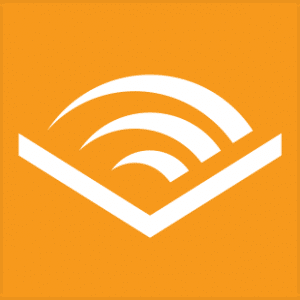Is It a Good Idea?
You’ve probably heard that turning on automatic Windows updates is a good idea. But why? And how?
Let’s examine why this setting is important and how it can help you save time or money.
What are Automatic Windows Updates?
Automatic Windows Updates are the updates that Microsoft releases to keep your PC safe and running smoothly. They come in three types:
- Security Updates – These are available to all users, regardless of whether they have a paid subscription. They’re designed to fix any problems with security holes in Windows, which could allow hackers access to your computer if left unpatched.
- Feature Updates – These include new features such as Cortana or the Edge browser (which used to be called Project Spartan). They’re only available for those with an active subscription plan with Microsoft, so if you don’t pay for Office 365, you won’t get these updates either!
How to Turn on Automatic Windows Updates
To turn on Automatic Windows updates, you need to follow these steps:
- Open the Settings app.
- Select Update & Security.
- Then Windows Update.
- Click the “Check for updates button” and wait until the process is complete (it may take some time).
The Benefits of Automatic Windows Updates
There are many benefits to turning on automatic Windows updates.
First, it’s important to note that automatic updates can help improve your security by ensuring your devices are always up-to-date with the latest security patches and bug fixes. This helps prevent hackers from exploiting vulnerabilities in older versions of Windows software, which can lead to data breaches or other cyber attacks.
Second, automatic updates also make it easier for IT departments because they don’t have to update each computer every month or so manually–they just turn on the feature and forget about it until there’s an update available (or if a user wants something changed). This saves time and resources for IT teams who aren’t experts at coding but still want their users’ computers protected against known threats like ransomware attacks or malware infections
What to Consider Before Turning on Automatic Windows Updates
Before you turn on automatic Windows updates, you should consider the following:
- Data loss. If your computer is turned off or in sleep mode when an update is installed, it may be unable to save any open files or documents before restarting. This could result in data loss if your computer isn’t plugged into an uninterruptible power supply (UPS).
- Slower performance. While the vast majority of updates will improve system performance, some updates can cause a slight decrease in speed while they’re being applied–especially if you have many programs running at once or if your computer is already running slowly due to other issues such as viruses and malware infections.
- Unexpected reboots: Automatic updates sometimes require that certain applications be closed before installing new software components, leading to unexpected restarts and downtime for users working on essential projects without saving their work first!
- System instability: If you’re running a 64-bit version of Windows and have automatic updates enabled, it’s possible that some updates can cause your system to become unstable or even crash. In this case, you must restart your computer before the issue is resolved completely. This can be especially problematic if you’re using a public computer that doesn’t allow users
- Outdated drivers: Some updates will include new versions of device drivers; these are programs that allow your computer to communicate with hardware such as printers, scanners, and keyboards. If you don’t have the latest version installed on your system, you may experience problems when using certain devices or applications.
- Unwanted changes: Some updates are designed to change how a program works, and users may not like these changes. For example, if you use Microsoft Word for writing letters and documents but suddenly find that it’s been updated so that it now has features for web design, you’ll need to learn how to use those new features before continuing with your work.
- Data loss: While most updates are harmless, some can cause data corruption or loss. This is especially true for those who use their computers for work and business; if you have important files on your computer that haven’t been backed up yet, it’s important to ensure that you’re not updating during peak hours when you need to access these files.
- Loss of functionality: Sometimes, updates can cause specific programs to lose functionality. For example, when Apple released its new operating system for Mac computers in 2017, many users noticed that their Safari browser no longer worked properly after installing the update. If a company is known for making buggy software updates, you may want to wait before installing one until other people have had time to report any problems they’ve encountered with them.
- If you’re not sure, it’s best to wait until after-hours or on a weekend when you have more time to recover from any issues that may arise. You’ll also want to ensure that your computer is backed up before updating; this will ensure that you won’t lose any important files or data if anything goes wrong during the process.