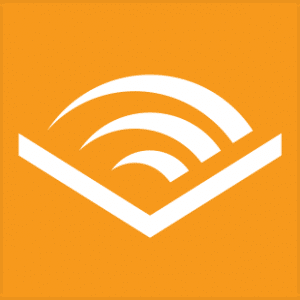Android devices are almost fifty times more likely to be affected by malware than Apple devices, with Android amounting to 47.15% of observed cases, Windows/ PCs at 35.82%, IoT at 16.17%, and iPhones making up less than 1%. That begs the question: Why do Android devices account for nearly half of all malware infections?
But don’t worry too much if you’re stuck in the Android Universe — I’ve got some of my Featured Step-by-step top-notch tips about what to do and how to do it coming right up!
Here are the top three possible explanations for Android’s terrible track record:
Market Share
Cybercriminals are targeting the most popular end-user OS in the world – Android. Google provides this open-source platform to many smartphone brands that adapt and use it. Android is still the most popular operating system in the world, holding 70.89% of the mobile market share, followed by its main competitor, iOS, with 28.36%. But with Windows, Mac, and IoT devices in the mix, Market Share just doesn’t seem like the reason.
Widely Available Operating System
The open-source nature of Android makes it a great Operating System (OS) choice for many vendors. It’s cheap, the smartphone manufacturer doesn’t have to maintain the core operating system, and it’s well-known.
However, this same advantage can lead to potential vulnerabilities due to errors in code when companies have the flexibility to modify the Google-owned OS. Modifying Android can lead to unexpected consequences. Unfortunately, this has proven to be the case, as malware infections are present on half of all devices worldwide running Android.
Updates don’t make it to the End Users.
Updates are a big deal. And as far as I’m concerned, this has long been Android’s Achilles Heal. With iOS, Apple controls the iPhone update process and gets critical updates to most iPhones within 72 hours. No such luck with Android, where we find most Smartphones are never updated.
Google passes the responsibility to provide and install patches to each individual device manufacturer using AndroidOS. Nonetheless, it is undeniable that if Android users were more conscientious about updating their OS, Android devices would not be leading the world in malware infections. Ensuring that one’s OS is up-to-date is essential in safeguarding their device.
Android OS — Upgrade vs. Security Update
Like many Operating Systems, there are two types of Android updates – Security and OS Updates.
Security updates tend to be narrowly focused and can arrive frequently. They don’t typically include significant changes, but they’re vital to the security of your device and its data. Security updates are typically only available for devices running the operating system’s latest version.
Android upgrades or “major OS updates” typically come yearly and add new functionality or “Look and Feel,” changes.
Before a new major Operating System release to the general public, it is released as a “Beta,” test phase to manufacturers and app developers. Running Beta versions can sometimes fix nagging problems but often create far more problems than they solve. As a rule, I advise people not to run Beta Operating System code.
The “Hosers” Sucking Your Money and Data
Hackers continually find new opportunities to launch their attacks despite their efforts to stop them. While Apple may be ahead in security, users of any operating system can take precautionary steps to protect their devices and data in case of a breach. Installation of anti-malware software on all connected devices is essential to guarantee the security of users.
Samsung
With Android updates, timelines begin at the time of release. A device launched in October 2021 may receive as much as five years of security updates, which means its last update will arrive in October 2026, regardless of when you purchased the device. Samsung has committed to providing security patches for their flagship devices for five years. (In comparison, Apple provides security patches for a typical term of seven years from the device’s release.)
Samsung has many device models that run the Android OS, and not all receive the same updates. The short answer for most Samsung devices is that you’ll get four years of Android upgrades and five years of security updates.
If you insist on using Android devices, which I do not recommend, stick to Samsung and Google as they are head and shoulders over other manufacturers regarding updates and are the devices you should consider if you want long-term support.
You must not use a device that is not running up-to-date software. Using a fully supported device is critically important to your security.
Viruses
Although you may come across pop-up ads prompting you to purchase a virus removal app, this doesn’t necessarily mean your device is infected. On the contrary, if you go ahead and buy one of these apps, you could end up installing a virus into your device.
Downloads of all Android viruses come through applications you install, so to protect your device from malicious content, only download apps from the Google Play store. If you’re considering getting an app from a different store, research that application before you purchase.
If you suspect an infection on your device, here’s what you can do:
- Install anti-virus apps from Google Play or use Google Play Protect to detect and remove malicious apps. Though some of these applications are free, some may incorrectly report harmless apps as infected.
- If you have a virus on your phone, doing a factory reset can be a surefire way to get rid of it. However, this will also erase all of your data, so back it up before you do this. Returning your phone to its original factory settings will reset it to how it was when you first got it.
If you know your device is infected, here are ways to remove the virus.
- To enable SAFE mode on many Android phones and tablets, you must depress and hold the Power button until the power-off options menu appears.
- Select power Off from this menu, then press and hold it again until the restart option in safe mode appears.
- Be aware that this process may be different for all Android devices.
If these instructions do not work for your device, you can look up instructions for your specific model online. Any malware that could have been running before this by turning on SAFE mode will be disabled.
To find the infected app, open Settings > Apps > Download. Look through the list for anything suspicious, and if you know the virus’s name, search for that.
- To uninstall the app, click on the suspected app and select Uninstall.
- If the app’s name is gray and does not respond to tapping, the virus has acquired Device Administration Status. To solve this issue, complete these steps: 1) Open your Settings, 2) Navigate to Security, and 3) Select Device Administrators. You can uncheck the box next to the app and uninstall it.
- To remove administrator status, go to Settings and Security, then Device Administrators. Uncheck the app that is infected and press Deactivate on the following page.
- Go to the Apps menu and select the infected app. It will appear grayed out. Clicking on Uninstall will remove the app from your device.
- To ensure your device’s protection from viruses, restart it to take it out of safe mode.