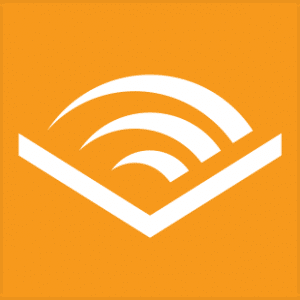Unlock secrets to bolster browser security and thwart cybercriminals! Unearth and master strategies to safeguard your online journey from unseen dangers lurking in your browser today! Google Chrome, Microsoft Edge, Apple Safari, or Mozilla Firefox. Reading the news, checking email, shopping online, watching videos, and playing games. Unfortunately, this makes us targets for cybercriminals.
Although many employees believe browsing trusted websites is safe, they may need to learn how easy it is to access dangerous pages accidentally. Even trustworthy websites may be infiltrated by hackers, allowing them to embed malware. What makes it even worse is that today’s browsers contain many advanced features that may be overwhelming for some users, and improper configuration can leave them more vulnerable than ever.
Here are vital steps to protecting yourself while using your favorite browser
Keep your Browser Up to Date and Only Use An Up-to-Date Browser
Always using the newest version of your web browser is essential. Updated browsers contain the latest safety patches, providing better computer protection.
Most computers allow you to enable automatic updating, so you don’t have to worry about manually searching for updates. Some browsers even let you restart them anytime a new update is available. After doing so, familiarize yourself with the update’s new security features.
Pay Attention to Browser Warnings
If your browser alerts you that the webpage you are about to visit is potentially hazardous, it is best to close the tab and search for the required information on a different website. Nowadays, many browsers can detect malicious websites.
Syncing Presents Dangers – Watch Out
You must never sync your work browser with personal browsers or accounts. Syncing allows browsers on different devices to exchange information like browsing history, bookmarks, and cached content.
Use Robust Passwords
Rather than relying on your browser to store your passwords for various sites, we highly recommend investing in a dedicated password manager. Password managers are specialized security applications offering a much higher level of security and much more in the way of features and options. I recommend using 1Password.
Only use approved Plug-Ins
You should only add authorized and approved plug-ins to your work computer and keep them updated, just like you would with your browser. When any installed plug-in is no longer needed or used, remove it, as it could present a potential vulnerability.
Understanding the Limits of Privacy Mode
Your browser can limit the data collected about you when you activate the privacy or “incognito” setting. Activating this setting prevents the browser from saving cookies, tracking browsing history, storing, or sharing sensitive information, so anyone borrowing the device cannot identify what you searched for or which websites you visited. However, we must note that this setting does not necessarily conceal your activities from Facebook and Google, your employer, or law enforcement officials.
Share Wisely on Live Chat
Be mindful of what information you share, only partake in online chats on trusted websites, and limit the information you provide, as unknown parties could be harvesting, using, or selling your data without your knowledge.
Keep an Eye Out for Remote Control
Beware of deceptive websites that might try to hack into your computer by displaying a fake security alert on your browser, claiming an infection present on your computer. If you engage with the online “helpers” in a chat session, they might pressure you to install a remote agent, claiming it will fix the issue. In truth, your computer is OK; they want to install malicious software to access your passwords and data and monitor your online activities.
Log Out of Your Browser When You Are Not Using It
Be sure to log out when browsing a website to prevent unauthorized access to your private login and password information before shutting the browser window.
Step-by-step instructions to secure your web browser:
- Keep your Browser Up to Date: Always use the newest version of your web browser as it will have the latest safety patches, providing better computer protection. Enable automatic updating on your device to ensure you don’t miss any.
- Pay Attention to Browser Warnings: If your browser alerts you about a potentially hazardous webpage, close the tab immediately and find the information on a different, more secure website.
- Avoid Syncing Work and Personal Browsers: Do not sync your work browser with personal browsers or accounts. Syncing can lead to exchange of sensitive information like browsing history and cached content.
- Use Robust Passwords: Use a dedicated password manager instead of letting your browser store your passwords. This provides a higher level of security and more feature options. The article recommended 1Password as a secure choice.
- Use Approved Plug-Ins Only: Add only authorized and approved plug-ins to your browser, and keep them up-to-date. Remove any plug-in that is no longer needed or used to prevent any potential vulnerabilities.
- Understand Limits of Privacy Mode: The privacy or “incognito” setting can limit data collected about you, but it does not necessarily hide your activities from certain parties and platforms. Be aware of these limitations.
- Practice Caution on Live Chats: Be mindful of the information you share on online chats. Engage only on trusted websites and limit the information you provide to avoid data misuse.
- Beware of Remote Control Threats: Be cautious of deceptive websites that might display fake security alerts to hack into your computer. Do not engage with these alerts or install any suggested tools from these websites.
- Log Off Your Browser When Not in Use: Always log out of websites before closing the browser to prevent unauthorized access to your private login information.
While browsers provide convenient access to the Internet for various activities, they also make users vulnerable to cybercriminals. Individuals must understand the potential risks and take necessary steps to protect themselves. That includes keeping their browser up to date, being cautious of browser warnings about potentially hazardous websites, avoiding syncing work and personal browsers/accounts, using robust passwords with a dedicated password manager, only adding authorized plug-ins and removing unnecessary ones, understanding privacy mode limitations, sharing information wisely on live chat platforms, being aware of deceptive websites that try to gain remote control over your computer through fake security alerts, and constantly logging off from websites to prevent unauthorized access.
By following these vital steps and staying vigilant, individuals can enhance their online security and reduce the risk of falling victim to cyberattacks.