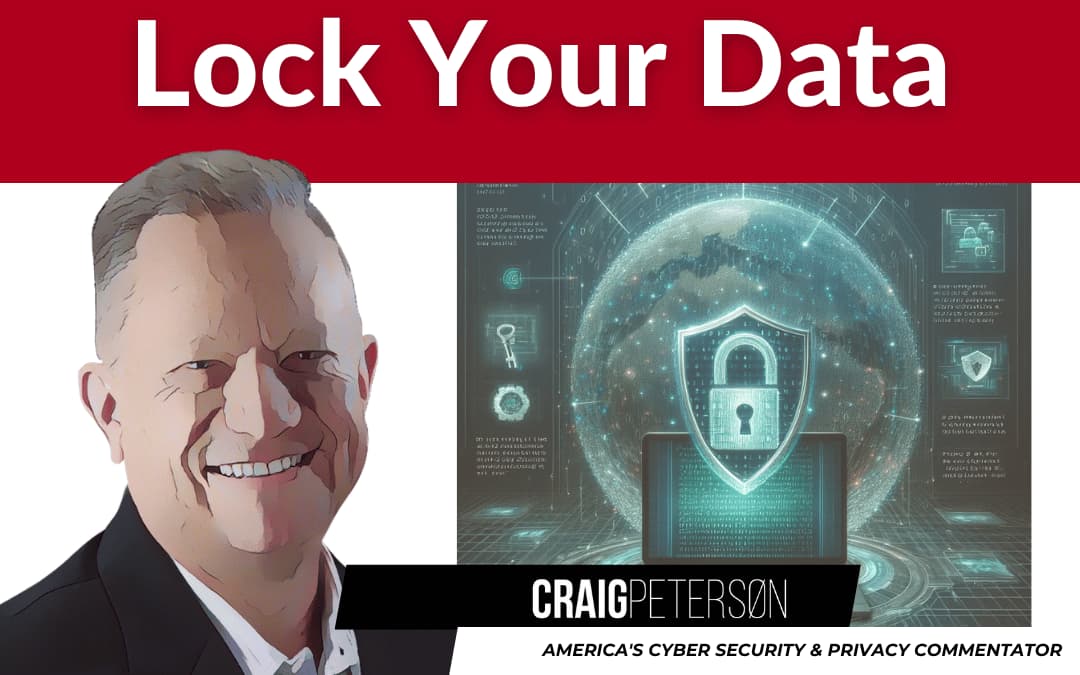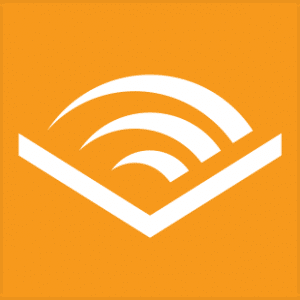Bitlocker is as important as locking your front door: encrypting your data “at rest” with Windows BitLocker. That means keeping your files safe when they’re just sitting around doing nothing. So stick with me, and I promise you’ll be laughing (and learning) in no time!
──────────────────────────────
WHAT DOES “AT REST” REALLY MEAN? #DataBasics
Imagine this: your computer is like your trusty filing cabinet in the back of your office. When you’re working, you’re pulling out papers, scribbling notes, and doing business. But when the day’s over, those files are left chilling in that cabinet. That’s what “data at rest” means—the stuff stored on your hard drive when you’re not actively using it.
Now, why should you care? Picture leaving your filing cabinet wide open in a busy diner downtown. That’s exactly what happens if you don’t lock that cabinet with encryption. Nosy hosers (yes, I said hosers—because let’s face it, even tech criminals deserve a little mocking nickname) can sneak in and swipe your sensitive business info faster than you can say “open sesame.” #Encryption101
──────────────────────────────
WHY ENCRYPTION IS A MUST! #StaySafe
I’m sure you’ve heard horror stories about cybercriminals turning up like uninvited party guests. Let me share a little personal story. A friend of mine—let’s call him Marty—ran a small coffee shop downtown. Marty was great at whipping up the perfect latte, but when it came to protecting his customer data, he was as clueless as someone trying to use a flip phone in the age of smartphones. One day, his computer got stolen, and guess what? That unencrypted data was an all-you-can-eat buffet for those sneaky hosers. Marty learned the hard way that encryption isn’t just for tech wizards—it’s essential for anyone who cares about keeping business secrets safe. #DataDefense 😬
Statistics back this up: according to cybersecurity research (read more here: https://www.pcworld.com/article/2550614/windows-bitlocker-newbie-guide-why-you-need-it-how-to-set-it-up.html), not having proper encryption increases the risk of data breaches dramatically. And trust me, you don’t want your business to be a headline in the next cybercrime report!
──────────────────────────────
WHAT IS BITLOCKER, ANYWAY? #TechTalk
Now that we’ve established how important encryption is, let’s talk about our champion—Windows BitLocker. BitLocker is built into Windows and is designed to secure your files by encrypting the entire drive. Think of it as your digital deadbolt. Even if someone pinches your laptop off your desk, BitLocker makes sure they can’t peek inside your digital filing cabinet.
And the best part? You don’t need a Ph.D. in computer science to set it up! BitLocker works in the background, quietly guarding your data while you focus on running your business, whether you’re a tech guru or someone who still remembers dial-up sounds. #EasyPeasy
──────────────────────────────
STEP-BY-STEP: SETTING UP BITLOCKER ON WINDOWS
Alright, folks, roll up your sleeves—here’s our step-by-step guide to getting BitLocker up and running!
Step One: CHECK YOUR SYSTEM
Make sure your PC supports BitLocker. Most modern Windows systems do. For older systems, you might need to check if TPM (Trusted Platform Module) is installed & available. If your device can run Windows 11 without a hitch every morning, chances are it’s good to go. #SystemCheck
Step Two: OPEN THE BITLOCKER CONTROL PANEL
Hit that Windows key and type “BitLocker.” You should see an option that says “Manage BitLocker.” Click on that, and you’re entering the gateway to securing your precious data. It’s like finding the lock on your filing cabinet! 😊
Step Three: TURN ON BITLOCKER
You’ll now see your available drives. Pick the drive you want to secure—usually your main drive (often the C: drive). Click on “Turn on BitLocker.” Windows will ask how you want to unlock your drive at startup. You can use a password or a PIN. Choose one that you can remember but isn’t “password123” (come on, folks, we all know that’s a no-go)!
Step Four: SAVE YOUR RECOVERY KEY
This is super important. Windows will prompt you to save a recovery key—a backup code in case you forget your unlock password. I recommend storing this key securely. Don’t scribble it on a notepad taped to your monitor. Instead, consider using a secure password manager like 1Password to keep it safe. That way, even if someone snatches your computer, they won’t get away with your secret sauce! #RecoveryReady
Step Five: CHOOSE THE ENCRYPTION MODE
Windows will now ask you to choose between encrypting used disk space only (faster) or encrypting the entire drive (more secure). For most business folks, encrypting the entire drive is the way to go. Think of it like opting for a heavy-duty lock—sure, it takes a bit longer to put on, but it’s worth it to keep out the hosers. #FullLockdown
Step Six: START ENCRYPTING
Once you’ve made your selections, click “Start Encrypting.” Depending on how big your drive is, this might take a little while. Grab yourself a coffee—maybe even a double shot—and let BitLocker do its magic in the background. When it’s done, your data is locked tight, safe from prying eyes.
Step Seven: VERIFY
After encryption is complete, double-check everything to ensure it’s working. Restart your computer to test that BitLocker is asking for your password/PIN at startup. If it does, then congrats, you’re officially in the secure zone! #EncryptionSuccess
──────────────────────────────
FAIRY TALES? STORIES FROM THE FIELD
Nothing beats a good story to drive the point home, so here are three real-life scenarios that show just how crucial encryption is:
Example 1: The Coffee Shop Conundrum
Remember Marty’s coffee shop? Well, after his data was pilfered by those crafty hosers, he had to spend a fortune—time and money—to recover lost customer details and repair his reputation. After that fiasco, Marty set up BitLocker on all his machines. Now, even if his computer gets nabbed by a sticky-fingered hoser, his business info remains locked up tight.
Example 2: The Retail Rescue
Over in a snug little retail store in New Jersey, a business owner named Linda had heard about a similar breach in a nearby chain. Rather than taking chances, she went ahead and encrypted her register systems and staff computers. Her proactive move saved her from a potential disaster when one of her laptops was temporarily misplaced. The hosers couldn’t unlock a thing, and Linda kept her customers’ trust intact. #RetailWins
Example 3: The Paranoid Pal
I once chatted with a buddy, Dave, who joked that he was so paranoid about security that he almost treated his computer like a safe deposit box. One day, his laptop got stolen from a parking lot. Thanks to BitLocker, the thief couldn’t access his personal—and business—files. Dave learned that taking a few extra minutes to set up encryption was miles better than the hassle of dealing with identity theft later on. His story isn’t just funny—it’s a wake-up call for all of us! #LockItDown
──────────────────────────────
MORE THAN JUST ENCRYPTION: THE SECURITY CHECKLIST
While BitLocker is a fantastic way to secure your data at rest, don’t forget to lock down your data in motion, too. Here are a couple of extra tips for a top-to-bottom defense against those pesky hosers:
• Use Multi-Factor Authentication (MFA) for your logins. Instead of relying on SMS (which, let’s be honest, is about as secure as leaving your door wide open), check out a service like https://duo.com. It adds an extra layer of protection by requiring a second factor like an app-generated code.
• When it comes to passwords, make sure you’re using strong, unique ones for each account, and keep them safe in a password manager like 1Password. Simple, right?
• And if you’re worried about ransomware—those nasty pieces of work—consider using solutions like OpenDNS or Cisco Umbrella for your business networks. Windows users should also lean on Windows Defender at https://www.microsoft.com/windowsdefender for real-time protection. #CyberDefense
──────────────────────────────
THE AHA! MOMENT: WHAT’S THE BIG DEAL?
Here’s the counterintuitive twist: encrypting your data “at rest” isn’t just about protecting information when you’re not using it—it’s about peace of mind when you’re away from your desk or when your device ends up in the wrong hands. BitLocker turns your computer into a vault. Even if a hoser nabs your laptop, they get a big, fat error message instead of access to your sensitive data. It’s like having your cake and keeping it safe from sticky fingers, too! 🍰
Think of it this way: Would you leave your prized collection of stamps or that vintage jukebox unlocked at a garage sale? Of course not! So, why leave your business data unprotected? Encrypting it means you’re not putting all your chips on the table for a digital scuffle. #AhaMoment
──────────────────────────────
WHAT YOU CAN DO TODAY: THREE ACTIONS TO LOCK IT DOWN
Before we wrap up this episode, here are three concrete actions you can take right now to keep your business safe and sound:
1. Set Up BitLocker on Your Windows Drive
Go to your Control Panel, search for “Manage BitLocker,” and follow the step-by-step instructions. Walk through each step, from checking your system’s compatibility to saving your recovery key securely. This is your digital deadbolt—get it on!
2. Store Your Recovery Key Safely
After setting up BitLocker, make sure you back up your recovery key in a secure spot. Use a trusted password manager like 1Password, so you’re not scribbling your keys on sticky notes or leaving them on your desk. Your future self will thank you!
3. Bolster Your Overall Cybersecurity
While BitLocker locks your data at rest, remember to secure your data in motion as well. Set up multi-factor authentication via https://duo.com, use strong, unique passwords, and consider additional layers of protection like OpenDNS, Cisco Umbrella, or Windows Defender when needed. This multi-layered approach makes life a lot tougher for those pesky hosers.
──────────────────────────────
WRAP-UP & CALL TO ACTION
If you found this guide helpful or know someone who could use a little tech TLC, share this post! If you’re hungry for more no-nonsense tech advice, sign up for free weekly emails at CraigPeterson.com. Let’s keep your business secure and your data locked tight together!
Stay alert, protect your digital world, and as always, don’t let those hosers in! #TechTalk #BitLocker #EncryptionWorks
Thanks for tuning in, folks—until next time, stay safe and keep it locked down!