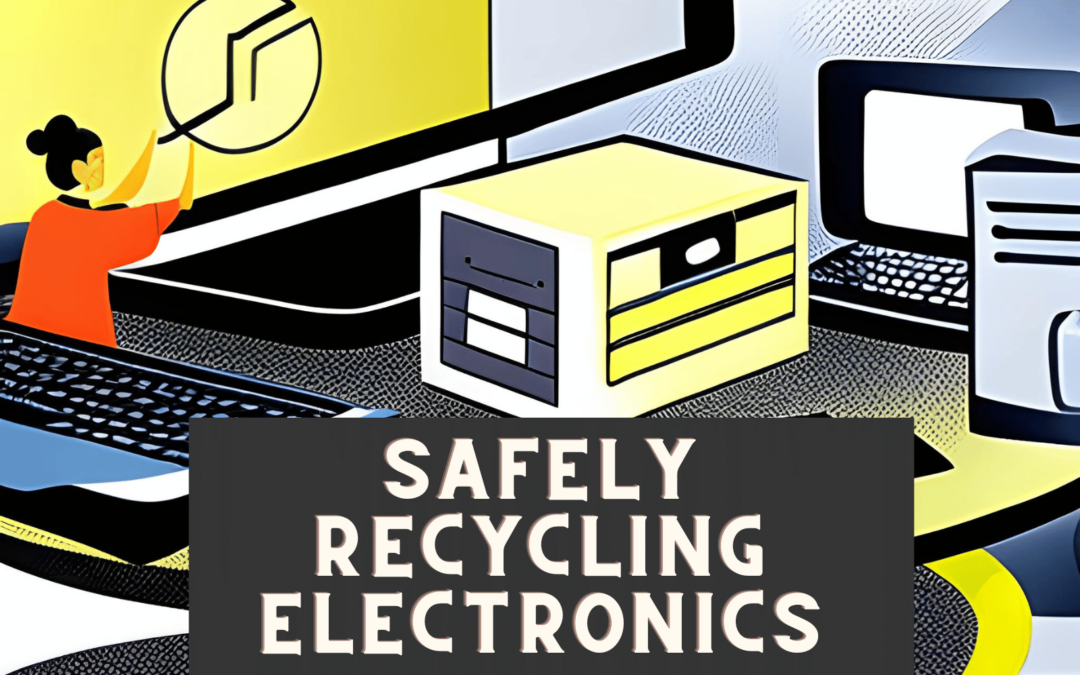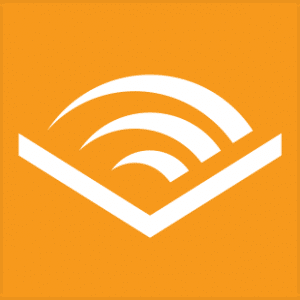The disposal of electronics is a serious issue. We know that, and we take it seriously as well. The information on your computer and other electronic devices might be enough to steal your identity or commit fraud against you. In addition, data from electronic disposal is often sold or traded illegally as a commodity. Therefore, we highly recommend wiping every piece of equipment before tossing it in the recycling bin.
The Significant Impact on You of Electronic Equipment Disposal
Electronic equipment disposal is no small matter. It’s a $20 billion industry in the United States alone–and growing.
Environmentalists are concerned about the damage that discarded electronics do to landfills and oceans alike; businesses are worried about the security risks posed by discarded devices; consumers want to protect their personal information from being accessed by others once they’ve thrown away their old phones or laptops; law enforcement agencies worry about criminals using these devices for illegal activities like identity theft and child pornography trafficking; governments worry about terrorists using them as weapons against us (like drones).
What if there was one thing we could do right now that would reduce our risk of being hacked by identity thieves? It’s an old term, but it applies now as much as ever: “Erasing.”
Addressing Security and Privacy Concerns in Electronic Waste Disposal.
Electronic disposal can pose a variety of security and privacy risks. Here are some examples:
- Identity theft. When electronics are discarded, the data they contain may be accessed by unauthorized parties. This could result in identity theft and financial fraud, as criminals use your information to open credit cards or bank accounts in your name, take out loans and even buy property.
- Data loss/destruction. Electronic devices store sensitive personal information that you don’t want others to have access to–such as medical records or financial information like Social Security numbers (SSNs), bank account numbers, and passwords–so when you dispose of an electronic device that contains such data it should be wiped clean beforehand so, no one else can access it after you throw away the machine itself.*
- Data breach: If someone gains access to an unsecured device before disposal, then there’s always a risk of them stealing sensitive information from its storage system.*
- Data destruction: It’s important not only how well you protect yourself from identity theft but also how carefully you dispose of it properly!
Your Digital Footprint: The Risk of Identity Theft and Fraud from Your Electronic Devices
While it’s not always easy to know what kind of information is on your computer or other electronic devices, there are some things you can do to reduce the risk of identity theft and fraud.
The first thing to do is wipe the hard drive before disposal. You can use software like DBAN (Darik’s Boot and Nuke) or Eraser that will permanently erase all data on a hard drive so that no one else can access it ever again. Of course, if you’re unsure whether your computer has any sensitive data, we recommend wiping it anyway!
The Illicit Trade of Data from Discarded Electronics.
Electronic data is often sold or traded illegally as a commodity.
Electronic data from electronic disposal can be used to steal identities, commit fraud, and other crimes. It can also be resold to third parties and used for industrial espionage.
Erase Every Electronic Device Before Throwing it Away.
Electronic devices are like little treasure chests full of sensitive data. For example, suppose you’re throwing away your old laptop or smartphone. In that case, you must ensure that all the data has been wiped clean before handing it over to the recycling center.
Smartphones
Wiping a smartphone means erasing all its data and restoring it to its factory settings. This can be useful if you’re selling the phone, giving it away, or just want to start fresh with a clean slate.
Here are the steps to wipe a smartphone:
Back up your data: Before you wipe your phone, back up any critical data you want to keep. This can include contacts, photos, videos, and any other files you want to save. You can back up your data to the cloud, computer, or an external hard drive.
Remove your SIM card and SD card: If your phone has a SIM card or an SD card, remove them before wiping the phone. This will ensure that no personal data is left on these cards.
Go to the factory reset option: On most smartphones, you can wipe the phone by going to the “Settings” menu and selecting “Backup and reset” or “System.” Then, select “Factory data reset” or “Reset phone” from there.
Confirm the reset: You’ll usually be asked to confirm that you want to wipe the phone. Ensure you’ve backed up all your data before doing this, as there’s no going back once you’ve wiped the phone.
Please wait for the process to complete: Once you initiate the factory data reset, the phone will erase all data and restore itself to its original settings. This may take a few minutes, depending on the phone.
Set up your phone: Once it has been wiped, you must set it up again as if it were new. Follow the on-screen instructions to select your language, connect to Wi-Fi, and sign in with your Google or Apple account.
That’s it! Your phone is now wiped and ready for a fresh start.
Safeguarding Your Privacy: Erasing Data on Windows PCs and Macs
In today’s digital age, it’s essential to take preventive measures to protect your personal information when disposing of your electronic devices. Erasing data from your Windows PC and Mac is crucial in ensuring your sensitive information doesn’t fall into the wrong hands. Here’s a guide on how to do just that for both types of computers.
Windows PC
Follow these steps to erase the data on your Windows PC:
- Back up any important files: Before erasing your data, make sure to back up any files you want to keep. You can use an external hard drive, a cloud storage service, or other methods to store your important files securely.
- Create a recovery drive: A recovery drive allows you to reinstall Windows on your computer after you’ve erased the data. To create a recovery drive, you’ll need a USB drive with at least 16GB of storage. Search for “Create a recovery drive” in the Windows search bar, and follow the prompts to create the drive.
- Reset your PC: Navigate to Settings > Update & Security > Recovery. Under “Reset this PC,” click “Get started” and choose “Remove everything.” This will erase all your personal files and reinstall Windows on your computer.
- Securely wipe your hard drive: To ensure your data cannot be recovered, use a third-party tool like DBAN (Darik’s Boot and Nuke) to securely wipe your hard drive. This will overwrite your data with random information, making it nearly impossible to recover.
Mac
To erase the data on your Mac, follow these steps:
- Back up your important files: Just like with a Windows PC, back up any files you want to keep using an external hard drive, a cloud storage service, or other secure methods.
- Deauthorize your computer in iTunes: If you’ve used iTunes on your Mac, deauthorize your computer to prevent any issues with your iTunes account. Open iTunes, click “Account” in the menu bar, and choose “Authorizations” > “Deauthorize This Computer.”
- Sign out of iCloud: Go to System Preferences > Apple ID, and click “Overview” in the left pane. Click “Sign Out” to remove your iCloud account from your Mac.
- Restart your Mac in Recovery Mode: Turn off your Mac, then turn it back on while holding down the Command (⌘) and R keys. Release the keys when you see the Apple logo.
- Erase your Mac’s hard drive: In the macOS Utilities window, select “Disk Utility” and click “Continue.” Choose your startup disk (usually “Macintosh HD”) from the list, and click “Erase.” Make sure to choose the “Mac OS Extended (Journaled)” or “APFS” format, depending on your Mac’s version.
- Reinstall macOS: Once your hard drive is erased, go back to the macOS Utilities window, and select “Reinstall macOS” to reinstall a fresh copy of the operating system.
By following these steps for your Windows PC or Mac, you can rest assured that your personal information is safeguarded when you decide to dispose of your electronic devices.
The Hidden Dangers of Printers Photocopiers
Like any other electronic device, Photocopiers store sensitive data on their hard drives, such as scanned documents, copies, and user credentials. Before disposing of or selling a photocopier, it is crucial to take the necessary steps to erase this data to prevent it from falling into the wrong hands.
The method for erasing data on a photocopier varies depending on the make and model. Some photocopiers have built-in data erasure features that allow users to delete data from the hard drive securely. You can refer to the user manual or contact the manufacturer to learn how to use this feature.
If your photocopier has no built-in data erasure feature, you can remove the hard drive and destroy it physically. In most cases, the hard drive is located behind a panel or cover that can be easily removed. You can then use a hammer or drill to destroy the hard drive beyond repair.
Alternatively, you can hire a professional data destruction service to erase the data. These services use specialized software to overwrite the data on the hard drive multiple times, making it unrecoverable.
In summary, it is essential to erase the data on a photocopier before disposing of it to prevent unauthorized individuals from accessing sensitive information. Consult the user manual or manufacturer for guidance on erasing data, or consider hiring a professional data destruction service.