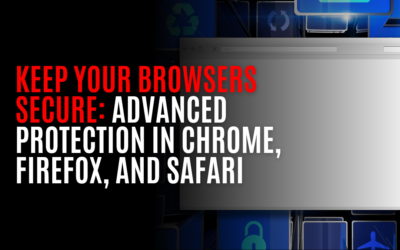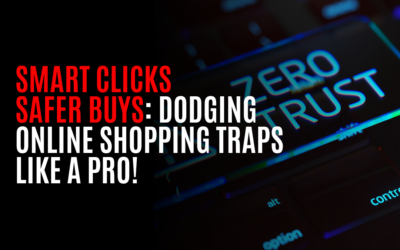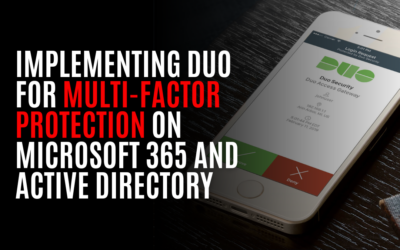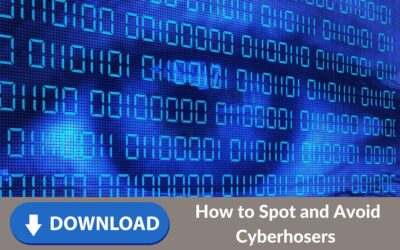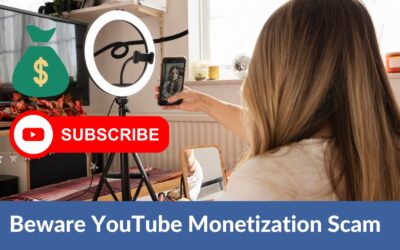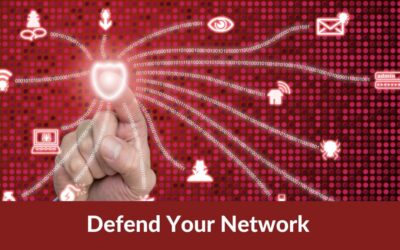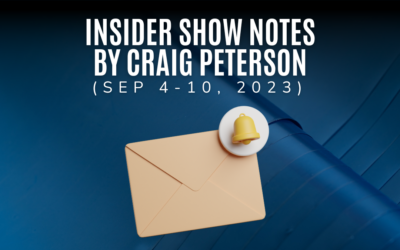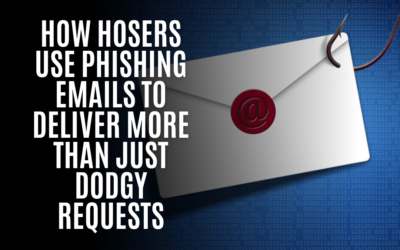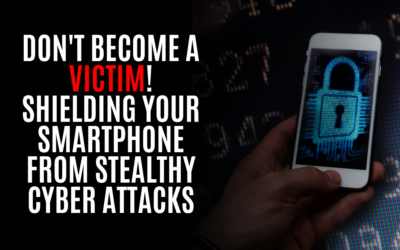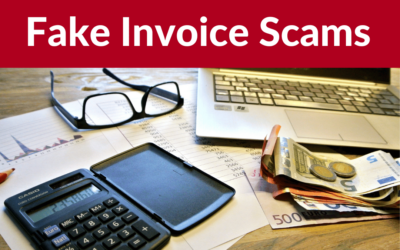The Latest in Tech Today
Keeping Windows Safe: What’s the Difference Between Windows Defender, Norton, and Malwarebytes? Which Should You Use?
Welcome back, folks! It's time to talk about something crucial in this digital world we live in: keeping our beloved Windows safe from those pesky cybercriminals. With so many security options out there, it can be a real head-scratcher trying to figure out which one...
The Digital Detox Starter Pack – A Deep-Dive: Clinically Clean and Cyber-safe
Knock, knock! Who's there? It's your unnerving digital space screaming for a clean-up, cluttered with old data and forgotten files - reminiscent of that messy drawer we all have. If this goodbye seems more overwhelming than bidding farewell to an overlong Friday...
Data Hoarding: Protecting Your Privacy and Security
In this day and age, where cyber threats and data breaches are lurking around every corner, it’s crucial to take control of the information we store on our computers. So, let me start by asking you this: do you hoard data like your Great Aunt Ethel hoards porcelain...
The Cybersecurity First-Aid Kit: Immediate Actions for Small Business Owners
🔐 Before your business falls victim to a cyber attack, let me share with you the essential Cybersecurity First-Aid Kit that every small business owner needs. So grab your coffee and listen up because I'm about to equip you with the knowledge and tools you need to...
How to Not Get Hacked by a QR Code
Discover how to stay safe from malicious QR codes! Learn tips on avoiding scams, ensuring QR scanner app security, recognizing red flags, and protecting your personal information. Stay vigilant and scan wisely!
Keep Your Browsers Secure: Advanced Protection in Chrome, Firefox, and Safari
🔒 Keep Your Browsers Secure: Advanced Protection in Chrome, Firefox, and Safari 🔒 Securing your online activities in today's digital world has never been more crucial. We all want to protect our personal information from those hooligans who try to steal it. 😠 But fear...
Gift Card Scams – The Growing Threat
Hey folks, listen up! Imagine this – you're sippin' on your morning coffee ☕, flipping through your emails, when suddenly you spot something that seems almost too good to be true. A flashy email blasts out a message about a free $500 gift card just waiting for you to...
Smart Clicks, Safer Buys: Dodging Online Shopping Traps Like a Pro!
Alright, folks, gather 'round. Got a tale for ya that's as important as your grandma's secret pie recipe. 🥧 Ever found yourself clickin' and shoppin' online, feelin' like you've snagged a deal only to realize you've been hoodwinked? Y'know, like thinking you're buying...
Implementing Duo for Multi-Factor Protection on Microsoft 365 and Active Directory
Absolutely! Let’s dive into the detailed procedures for implementing Duo Multi-Factor Authentication (MFA) with Microsoft 365 and Active Directory. Remember, while I’ll guide you through the steps, it’s always good to have your IT team on hand, especially for the more technical parts.
### Step 1: Check Your Prerequisites
– **For Microsoft 365:** You need global administrator access. Confirm this by logging into your [Microsoft 365 admin center](https://admin.microsoft.com).
– **For Active Directory:** Ensure you have administrative privileges.
### Step 2: Create a Duo Account
1. Go to [Duo’s Signup Page](https://signup.duo.com/).
2. Fill in your details and follow the instructions to set up an account.
### Step 3: Integrate Duo with Active Directory
1. Log into your Duo Admin Panel (you’ll get the link once you sign up).
2. Navigate to **Applications > Protect an Application** and search for “Duo Authentication for Windows Logon.”
3. Click **Protect this Application** to get your integration key, secret key, and API hostname.
For detailed instructions, visit Duo’s guide on [integrating with Active Directory](https://duo.com/docs/rdp).
### Step 4: Set Up Duo with Microsoft 365
1. In the Duo Admin Panel, go to **Applications** and find the Microsoft 365 application.
2. Click **Protect this Application**. Here you’ll get the necessary information to integrate with Microsoft 365.
Detailed instructions can be found in Duo’s [Microsoft 365 integration guide](https://duo.com/docs/o365).
### Step 5: Configure Policies and Groups
1. In the Duo Admin Panel, navigate to **Policies**.
2. Create new policies as needed, specifying authentication requirements and group restrictions.
Duo’s policy guide at [Duo’s Policy Guide](https://duo.com/docs/policy) can be very helpful.
### Step 6: Enroll Users
1. In the Duo Admin Panel, go to **Users**.
2. You can add users manually, import them, or let them self-enroll during their first login attempt.
Check out [Duo’s User Enrollment Guide](https://duo.com/docs/enrolling-users) for step-by-step instructions.
### Step 7: Test Your Setup
1. Attempt to log into Microsoft 365 and a computer on your network using an account enrolled in Duo.
2. Follow the Duo MFA prompts to ensure everything is working correctly.
### Step 8: Train Your Team
1. Organize a training session for your team.
2. Provide them with resources from Duo’s [End-User Guide](https://guide.duo.com/).
### Additional Tips:
– **Document Each Step:** Keep track of your configurations and changes.
– **Communication:** Keep your team informed about the new security measures.
Implementing these steps will significantly enhance your organization’s security posture. Remember, the exact menus and options might slightly vary depending on your specific version of Microsoft 365 and Active Directory. And if you encounter any challenges, Duo’s support and their extensive documentation are fantastic resources. Stay secure and efficient!
2 Things Just Got Easier For Small Businesses To Protect Themselves From Hackers
Small businesses are big targets for hackers. That's because they're often seen as easy targets with limited budgets and resources when it comes to cybersecurity. And unfortunately, many small businesses fall victim to cyber-attacks every year. But don't worry! You...
Outsmarting Cyber Chaos: Defense Tactics to Stop Digital Disruptors!
Get ready to buckle up, folks! I've got some exciting insider info for you about those sneaky cyber criminals who love causing chaos on people's computers. It may sound like a plot straight out of a thrilling blockbuster movie, but trust me, it's all too real. Imagine...
Don’t Let Them Spy on You: Protect Yourself from Sneaky Keyboard Attacks!
🤯 Did you know that UK universities have mastered the art of eavesdropping on your keyboard? 🎧 That's right, they don't need any fancy gadgets or gizmos – just a simple microphone! And get this, they've got a jaw-dropping success rate of a whopping 95%! 😱 You've got...
Cybersecurity and Privacy Checklist for Home Users and Small Businesses
Batteries in your fire alarms aren’t the only things you should do when the clocks change. It’s also the perfect time to check into our cybersecurity stance... 🔒 Cybersecurity and Privacy Checklist for Home Users and Small Businesses 🔒 Protecting your digital life is...
The Unseen Tech Revolution in Our Military Today and Tomorrow
Let's dive a bit deeper into how modern technologies are being used in conflicts, particularly in Ukraine and Gaza. Ukraine… Cyber First Russia initiated its first attacks prior to the physical invasion by launching repeated distributed denial of service (DDoS)...
Eye Spy for Download Scams: How to Spot and Avoid Hackers Trying to Trick You!
Hey there, folks! Discover how to outsmart sneaky download scams aiming to steal your data! Learn how seemingly harmless attachments can be malicious, and protect yourself with expert tips, in this eye-opening article. Today, I want to talk to you about a sneaky...
Unleash the Power of Security: Uncover the Ultimate Authentication Methods for Unparalleled System and Data Access Control
Protecting systems and data has become increasingly important in today’s digital age. With cybercrime on the rise, it is crucial to have robust authentication methods in place to control access to sensitive information. We'll explore the top authentication methods for...
Maximize Your Cyber Cloak-and-Dagger Game with Hidden Windows Switches
Introduction User Account Control (UAC) is a security feature in Windows that helps prevent unauthorized changes from being made to your computer. When UAC is enabled, it will prompt you for administrator permission when a program tries to make changes to your system....
Deciphering Cybersecurity: ‘Learn to Code’ Impact, Admin123 Threat, and CDW’s Data Dilemma
Self-Driving… Hey, Folks! Guess Who's Safer Behind the Wheel? You or AI? https://arstechnica.com/cars/2023/09/are-self-driving-cars-already-safer-than-human-drivers/ 🚗 Self-driving cars vs. humans👨💼: Who's the real road warrior? 💥 Just read this spicy 🌶️ tidbit from...
Protecting the Underdogs: Safeguarding Small Businesses from High-Risk Systems
Hey there, friends! Let's have a little chat, shall we? So here's the deal: small businesses are the unsung heroes of our economy. They work hard with limited resources and face many challenges, especially when it comes to protecting their sensitive information in our...
Unmasking the Dark Side of YouTube: The Hidden Truth Behind Monetization Scams
Attention all YouTube content creators! Google has warned about a sneaky phishing campaign revolving around an intriguing "new monetization policy. As you may know, users can earn money from their YouTube channels by producing original and captivating content,...
What’s With High iPhone Radiation Levels? Cell Phones, Ear Buds and Radiation … Just the Facts Man
What’s with the high iPhone “Radiation Levels”? It isn’t what you probably think it is. No nuclear power involved. So, folks, listen up! I'm here to talk about the difference between ionizing and non-ionizing radiation when it comes to your cell phones. It's important...
Defending Your Network Against the Most Common Cybersecurity Threats
Listen up, folks! Cybersecurity should be a top priority for everyone out there. No one is safe from those sneaky hoser hackers, from small businesses to big corporations. But here's the thing: certain types of cyber threats tend to plague office environments more...
The Latest on Business Email Compromise – A Quick Way Hosers Destroy Your Business – and Live High on the Hog
🌴🔓 "Scamming in flip-flops!😎 A US hoser, grooving in Brazil, just pleaded guilty to a $3 Million #BEC scheme! 😱 Playing the doppelgänger game, he had businesses wire payments to his 'Viva Las Vegas' account 💰💃 and even hoodwinked an oil company for a cool $651K sent...
How I Keep My Social Media Accounts Locked Down: My Insider Tips for Online Safety
Safety Strategy # 1: Only friend people you have met in real life. Think about it this way: If you haven't met someone face-to-face, can you call them your friend? It's an important question to consider when it comes to online connections. Safety Strategy # 2:Do you...
Have Any Assets? You’re a Whale! 🐳 Stay One Step Ahead with These Tips!
Hey there, folks! Today, I want to talk about an important topic called whaling. Don't worry—we're not talking about hurting any whales here. Whaling is actually a type of phishing attack that specifically targets people with savings and high-level or senior...
Craig Peterson – Insider Show Prep – September 4 to September 10, 2023
Craig Peterson Insider Show Prep September 4 to September 10, 2023 Craig’s Featured… Don't Become a Victim! Shielding Your Smartphone from Stealthy Cyber Attacks https://craigpeterson.com/mobile/dont-become-a-vi…hy-cyber-attacks/38996/ Prepare to bid farewell to your...
Beware the Hidden Dangers: How Hosers Use Phishing Emails to Deliver More Than Just Dodgy Requests
Today we will talk about a sneaky trick that those pesky hackers use: phishing emails that deliver other threats. You may have heard of phishing before—it's when scammers send out emails pretending to be someone or something they're not to steal your personal...
Don’t Become a Victim! Shielding Your Smartphone from Stealthy Cyber Attacks
What is Mobile Malware? Mobile malware is a real and growing threat that you need to be aware of. 🚨📲💻 Especially if you're running a business or allowing employees to use their own devices. Why are hackers setting their sights on mobiles? With the rise of smartphones...
Hosers “Payment Delivery” Hijinks: This Week’s Scam!
Hey there, folks! Today, I want to talk to you about a sneaky little scam that's been making the rounds lately. It's called a Payment Delivery Scam and can catch even the most vigilant of us off guard. Here's how it goes down: You get an email or phone call from...
The Simplified Steps to Secure Your Data and Keep Your Business Safe
Protect Your Small Business from Cyber Threats Small businesses face increasing cyber threats in today's digital age, and whether they are doing enough to combat these threats is complex. I’ve found small businesses are often at a higher risk for cyberattacks than big...