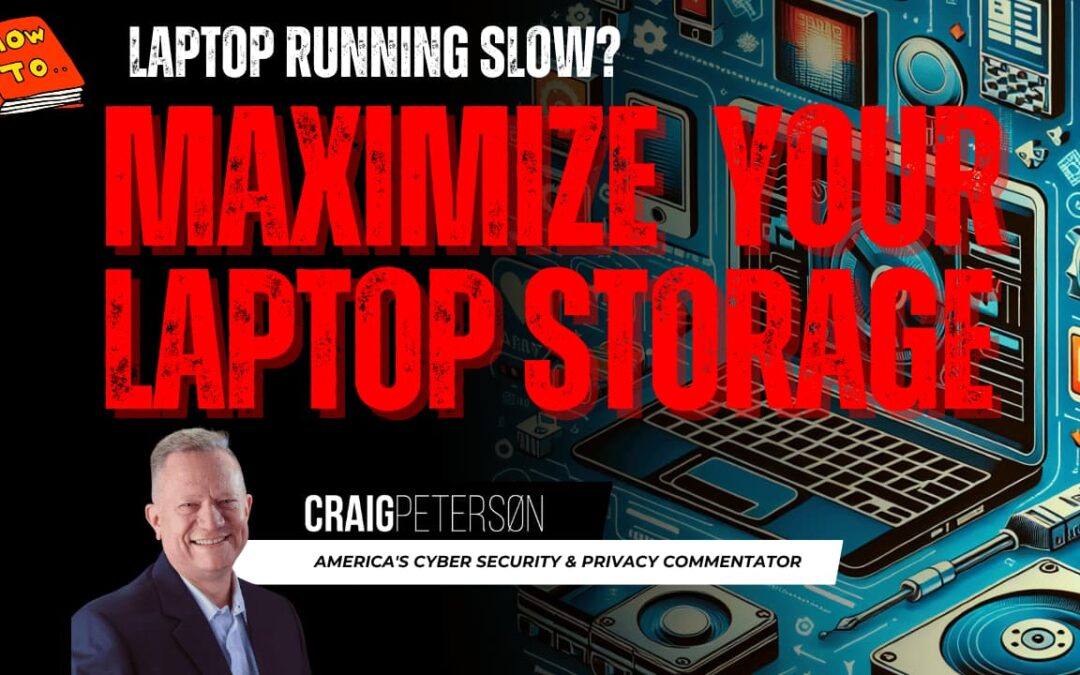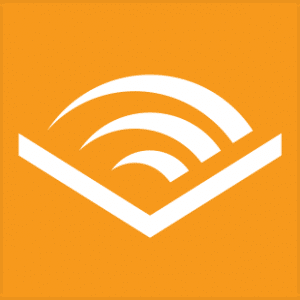🗑️ Disk Full? Don’t Panic! Here’s How to Free Up Space and Avoid Buying a New Laptop 💻
Hey there, tech enthusiasts! 👋 Are you constantly battling with a full disk on your laptop? Feeling like you’re playing a never-ending game of digital Tetris? 🧩 Well, don’t worry—you’re not alone! Today, we’re diving into some simple solutions to help you reclaim your disk space and avoid the hassle (and expense) of buying a new computer. 💸
🚀 Quick Fixes to Get You Started
Before we get into the nitty-gritty, let’s start with some easy wins:
- 🧹 Run Disk Cleanup to remove temporary files, downloads, and empty the Recycle Bin
- 🗑️ Uninstall unused programs and games (goodbye, space invaders!)
- 📁 Move large files (photos, videos, documents) to an external hard drive or cloud storage
- 🛑 Disable unnecessary startup programs to free up disk space and memory
- 🧼 Clean up Windows system files using Disk Cleanup (run as administrator for extra oomph)
🌳 Long-Term Solutions for a Clutter-Free Disk
Now that we’ve tackled the low-hanging fruit let’s explore some long-term strategies:
- 💽 Install a larger internal hard drive—often more cost-effective than buying a new laptop
- 💿 Add an external SSD for additional storage (because who doesn’t love more space?)
- ☁️ Use cloud storage services (like iCloud, OneDrive, Google Drive, or Dropbox) for regular file management
🧹 Disk Cleanup: Your New Best Friend
Disk Cleanup is like a trusty sidekick in your battle against disk clutter. Here’s how to unleash its power:
- Press
Windows key + Rto open the Run dialog - Type
"cleanmgr"and hit Enter - Select your main drive (usually
C:) - Check all the boxes, especially:
- Temporary files
- Downloads folder
- Recycle Bin
- Windows Update files
- Click “Clean up system files” for additional options and prepare to be amazed! 🎉
🗑️ Uninstalling Programs: Out with the Old, In with the Free Space
It’s time to say goodbye to those programs you haven’t touched in months (or years!):
- Go to
Settings > Apps > Apps & Features - Sort by size to identify the space hogs
- Remove programs you haven’t used in the last 6 months
- Don’t forget to check for games, which often take up significant space
📁 Moving Large Files: A New Home for Your Digital Treasures
Give your large files a new home on an external hard drive or in the cloud:
- Purchase an external hard drive (1TB or larger recommended)
- Move media files like photos, videos, music, and large documents
- Consider cloud storage options:
- OneDrive: 5GB free
- Google Drive: 15GB free
- Dropbox: 2GB free
🛑 Disable Startup Programs: Streamline Your System
Disable programs you don’t need to start automatically and watch your disk and memory usage improve:
- Press
Ctrl + Shift + Escto open Task Manager - Click “More details” if needed
- Go to the “Startup” tab
- Disable programs you don’t need to start automatically
🔧 Hardware Solutions: Upgrade Your Storage Game
If you’re ready to take your storage to the next level, consider these hardware solutions:
- 💽 Installing a larger hard drive:
- Consider a 1TB or 2TB SSD (faster than traditional hard drives)
- Installation cost: typically $50-150 plus labor
- 💿 External SSD:
- Portable solution
- No installation required
- Can be used with multiple computers
🔄 Ongoing Maintenance: Keep Your Disk in Tip-Top Shape
Keep your disk happy and healthy with regular maintenance:
- Schedule monthly cleanup sessions
- Use Windows Storage Sense:
- Go to
Settings > System > Storage - Turn on “Storage Sense”
- Configure automatic cleanup
- Go to
🎯 Additional Tips for Disk Space Domination
Here are a few more tricks to keep up your sleeve:
- Use WinDirStat to visualize disk space usage
- Enable compression on folders you rarely use
- Archive old files you want to keep but don’t need regular access to
- Consider using portable apps instead of installed programs
So there you have it, folks—a treasure trove of tips to help you conquer your disk space woes! 💪 Start with Disk Cleanup and uninstalling unused programs, and work your way up to the more advanced strategies. With a little bit of digital elbow grease, you’ll have your laptop running lean and mean in no time! 😎
Happy disk cleaning, and remember—a tidy disk is a happy disk! 🌟