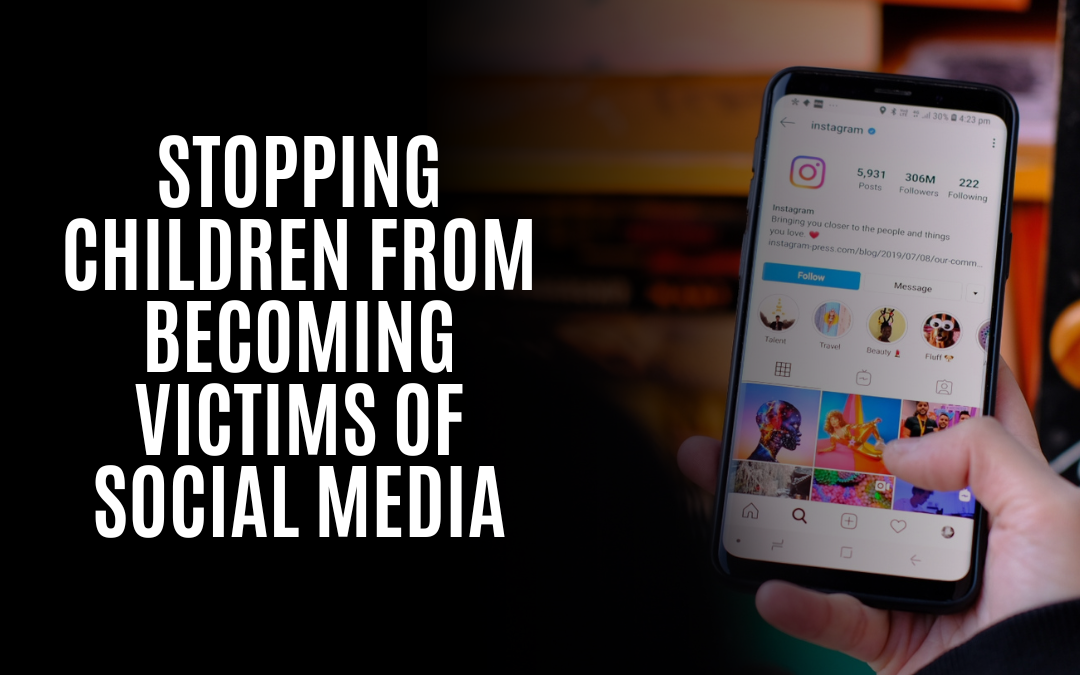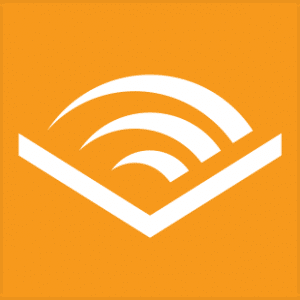Social media has become a big hit with children, but parents aren’t always sure how to keep their kids safe. Here are some facts about social media and kids so you can make an informed decision on what your child should do online:
Children can be exposed to inappropriate material on social media sites and apps.
The internet and social media can be an excellent way for children to connect with friends. Still, it’s also essential for parents to monitor their kids’ accounts. For example, some apps have age restrictions. Still, these can be bypassed by entering false dates of birth in the app settings, allowing anyone who knows how to do so (including children) access to inappropriate material.
Parents should talk about what they expect from their children on social media sites and apps, as well as how much time they spend using them each day–especially if there are younger siblings around who might be exposed inadvertently if older siblings aren’t careful about what they post online or share via messages with friends.”
Parents need to be aware of the dangers of social media and know what they can do to keep their children safe online.
Know the facts so you can keep your kids safe online.
There are several things to remember when it comes to being a good parent:
-
- knowing your child’s passwords,
- who they’re talking to,
- and what they’re saying.
You must know who your child is communicating with online so that you can make sure they are safe. Teach them how to recognize and avoid cyberbullying, sexting, and other dangers online.
Keeping children safe on social media requires careful monitoring by parents and guardians.
You should be involved in their online activities to keep your child safe online. This means accessing their social media accounts and setting rules for them. It also means monitoring them while they are on these platforms so that you can help them if they need it–and make sure they aren’t doing anything inappropriate or dangerous.
Parents should monitor the content of their children’s posts and know who else is following their kids on social media sites like Instagram and Twitter (and whether those people are appropriate for a young person). If certain people shouldn’t follow your son or daughter for any reason, block those users from being able to see his/her profile page!
Parents should check their children’s accounts and activities often.
The best way to do this is by knowing their passwords to get into their accounts whenever you want. You should also regularly check the activity on social media apps like Instagram, Facebook, YouTube, and Snapchat.
Be aware of the people who your children interact with online.
It’s important to know who your child is talking to, sending pictures and messages to, and following on social media. If you’re unsure if someone is appropriate for them, ask yourself: Is this person likely to positively influence my child? Do they respect boundaries and privacy? Are they trustworthy enough to allow my child into their home unsupervised? If not, it may be best for you as parents and friends of theirs (if applicable).
It’s also good practice for parents/guardians to monitor which accounts their children follow–mainly if those accounts belong to specific categories (e.g., sports teams or celebrities). Additionally, keep an eye on whether any comments are being posted from these pages; if so, take action when necessary!
Are there age restrictions on my kids’ social media accounts?
There are age restrictions on some social media platforms. For example, the minimum age for using Facebook, Instagram, and YouTube is 13. Twitter has a different policy; the minimum age for signing up is 18 years old in most countries, but self-identifying as “younger” than this will allow you access to their services.
How can I set up my child’s profile to make it safer?
-
- Enable the Facebook “Who can look up your profile by name” setting. This will allow people to find your child on the social network only if they have them in their friend list or are friends with someone who does.
- Set your child’s profile to friends-only. This means that only people already connected to the account can see what it posts or shares, and even then, only if those friends approve the claim themselves. You can also set it so that only certain types of content appear in public feeds (for example, photos but not status updates). This gives parents more control over what gets shared publicly versus privately within their friend groups.* Delete old posts that you don’t want others to see!
Parents can manage their children’s accounts using Family Management Tools (FMTs) on Facebook.
These tools allow you to create a separate account for your child and set the privacy settings for that account, such as who can see posts or photos they post. To turn on Family Management Tools (FMTs):
-
- Go to your Facebook profile and click Edit Profile in the upper right corner of the screen.
- Click “Family” under “Account Settings.”
- Select “Create New Family Group.” In this group, everyone can see each other’s posts. Still, only family members can post content or comments on each other’s timelines or groups.
If a child’s account is compromised, the parent can be notified.
To set up these notifications:
-
- Go to your parent dashboard and select “Parent Settings.” You will see a list of options. Select “Notifications” at the top of this list.
- Scroll down until you see “Child Account Compromise” under “Account Security & Privacy.” This section contains four options: “Email me when my child’s account is compromised,” “Text me when my child’s account is compromised,” both options above, or none at all (the default). Check off whichever ones you’d like!
Social media monitoring tools can help keep kids safe online.
There are many different types of social media monitoring tools, which vary in cost and functionality:
-
- Social media monitoring software that tracks a child’s activity on Facebook, Instagram, Twitter, and other platforms.
- App usage monitoring software monitors whether your child is using apps you disapprove of (like Snapchat). If you’re concerned about your child’s phone usage but don’t want to take away their device entirely, this tool could help limit screen time or set limits on when they can use their phone during certain hours of the day or week/month/year, etc.)
Is it OK for a child to have an Instagram account?
It allows users to share photos and videos, follow people, like posts, comment on them, and message each other.
The app can be used on any mobile device and is free to download from the App Store or Google Play Store. It also has an online version at instagram.com/login/signup/, where users can log into their accounts using their email address or phone number instead of creating new ones for every website they visit (which can be time-consuming).
Instagram’s default setting is private, meaning only followers and friends can see it.
Instagram’s default setting is private, meaning only followers and friends can see it. However, suppose you want your account to be public. In that case, it will have an ‘@’ symbol before your username (this means anyone can see your content). Suppose you would like more security or privacy settings. In that case, this can be changed in the settings menu when logged into your account on a desktop computer or mobile device, but remember: once set up this way, there’s no going back!
Instagram allows users to have multiple accounts, but they must be confirmed by a parent or guardian.
Instagram allows users to have multiple accounts, but a parent or guardian must confirm them. This means you can sign up for the app, create an account, and then have it approved by someone who has already set up their primary account. To confirm your child’s secondary profile on Instagram:
-
- Log into your own primary account (the one that has been verified).
- Tap the Settings icon in the top right corner of your screen (it looks like three dots stacked vertically).
- Select “Edit Profile” from this menu. You’ll then see an option to add another user as a ‘Manager’ or ‘Co-Manager.’ If you choose “Manager,” only that person will be able to manage all aspects of this new profile; if you select “Co-Manager,” both people will share these permissions, but only one needs verification before being able to access them all
What are the rules around kids and YouTube?
YouTube is a global community of creators and viewers that people of all ages can enjoy.
Some videos on YouTube may not be appropriate for younger audiences, so we recommend parents and guardians check out our content ratings to help determine if a video suits your child. We also provide parental controls in the YouTube app that allow you to tailor your family’s experience. You can turn off comments or set viewing restrictions on channels or videos based on their content ratings.
How can I set up Privacy settings for YouTube for a minor child?
YouTube has several privacy settings that you can use to control what your child sees on YouTube. To set up these settings for a minor child:
-
- Go to https://www.youtube.com/account_privacy_guidelines?hl=en-GB&gl=GB and click “Edit” at the bottom right corner of the page. This will take you to your account’s “Privacy Settings & Tools” page, where you can edit your account or create a new one for your child. If you want only family members or certain friends to see certain videos, add them as viewers under “Sharing My Videos.”
- You may also want to choose whether others can comment on videos posted by this account (and if so, how). Go back to “Sharing My Videos” and click “Commenting.” Select “Allow Only Friends” or “Allow Anyone With A Google Account.”
You can report inappropriate content on YouTube by going to the video and clicking the three dots (…) at the bottom right corner of the screen. Select Report inappropriate content, then Report this video for spam or abuse.
If you encounter inappropriate content on YouTube, you can report it to the company by going to the video and clicking the three dots (…) at the bottom right corner of the screen. First, select Report inappropriate content, then choose Report this video for spam or abuse.
If someone has been harassing you on YouTube, block them so they cannot contact or comment on your videos anymore:
-
- Go to their channel
- Click More next to their name to see their profile information, and click Block user
You can block people who you don’t want to interact with your child.
You can block any user on Facebook, Instagram, and Messenger if they are not your friends or family. This means that you will not receive any notifications from them, and they won’t be able to see anything posted by your child either. You can also block people who aren’t part of your child’s social circle, such as someone at school or work who may make inappropriate comments or ask for personal information about another member of their class (or even worse). Finally, it is wise to block anyone whose behavior seems threatening or harmful in some way; this includes strangers who send messages through Facebook Messenger asking questions like “What time do you get home from school?”
Your child may need more than one account for extra privacy.
You can also create a separate account for your child on the same social media platform. This is useful if they want to keep some information private, such as their location or interests. For example, if you have an Instagram account and your kid does too, it’s not uncommon for them to have different friends and followers than you do–and that’s OK! They should have their own space where they can share photos with only those people who are important to them.
You can also consider creating an entirely new account for them on a different social media platform (iCloud Family Sharing lets you do this). This might seem like overkill at first glance; however, having multiple accounts gives kids more control over what content gets shared publicly versus privately within each network’s ecosystem–and ultimately makes it less likely that someone will see something they shouldn’t while browsing through either one of these accounts’ feeds.”
Consider monitoring apps that your child uses on their phone or tablet device.
You can also use monitoring apps to set up a curfew and safe driving radius, block certain websites or apps, and monitor calls, texts, social media activity, and location. Monitoring apps are available for iOS and Android devices.
Conclusion
We hope this article has given you insight into social media and children. Of course, knowing how to keep kids safe on social media is essential. Still, it’s also vital that we don’t overreact or judge too harshly. The best way to protect our children is by staying informed about their online activities and helping them make intelligent choices when using these platforms.