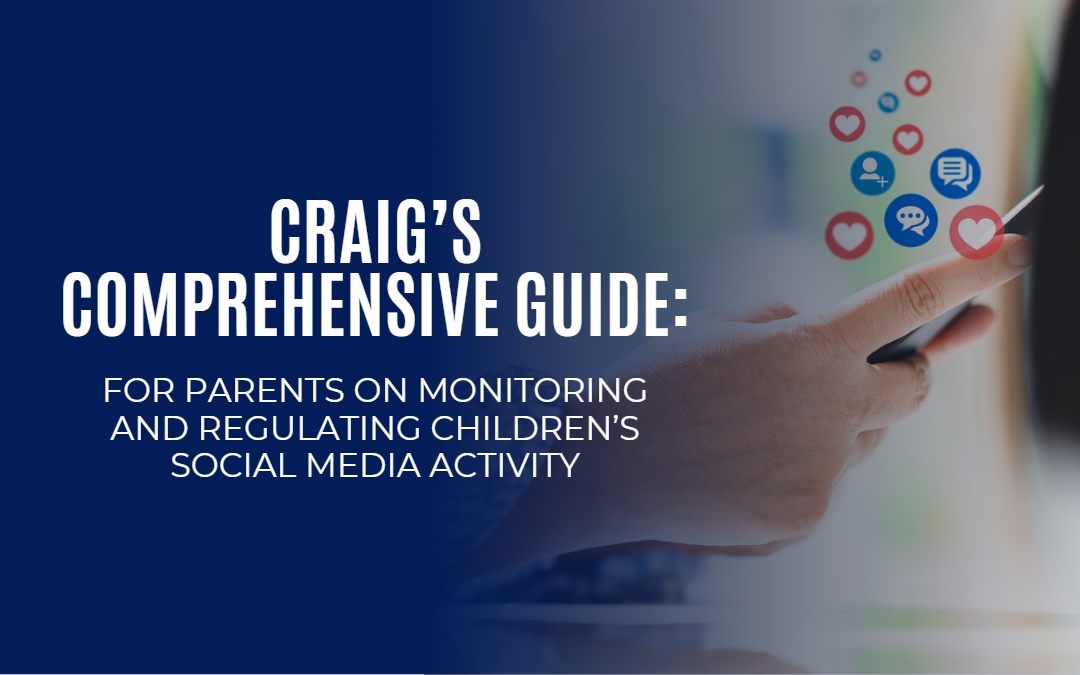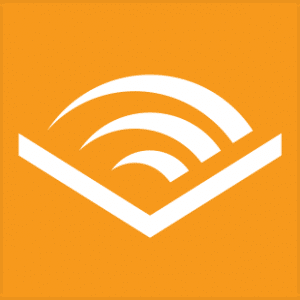This comprehensive guide will equip you with the necessary knowledge to set up parental controls on popular social media platforms including Facebook, Instagram, Twitter, and TikTok. You’ll also discover reliable third-party apps and tools that can make the process easier. Moreover, we’ll emphasize the significance of having open communication with your children regarding their online activities.
Then, I will review some third-party Parental Control tools you can use, some talking points for your children, and additional resources.
Setting Up Parental Controls on Social Media Platforms
- Desktop
- Log in to your child’s Facebook account.
- Click the downward arrow at the top right corner and select “Settings & Privacy.”
- Choose “Settings,” then “Privacy” on the left sidebar.
- Adjust the privacy settings, such as who can see their posts, send friend requests, and view their profile.
- Mobile
- Open the Facebook app and log in to your child’s account.
- Tap on the three horizontal lines at the bottom right corner (iOS) or top right corner (Android).
- Scroll down and select “Settings & Privacy,” then “Settings.”
- Scroll down to “Privacy” and adjust the settings as desired.
- Desktop
- Log in to your child’s Instagram account.
- Click on the profile icon at the top right corner and select “Settings.”
- Choose “Privacy” from the left sidebar.
- Adjust the privacy settings, such as making the account private, controlling who can comment, and managing story sharing.
- Mobile
- Open the Instagram app and log in to your child’s account.
- Tap on the profile icon at the bottom right corner.
- Tap on the three horizontal lines at the top right corner and select “Settings.”
- Choose “Privacy” and adjust the settings as desired.
- Desktop
- Log in to your child’s Twitter account.
- Click on the three horizontal lines at the top left corner and select “Settings and privacy.”
- Choose “Privacy and safety” from the left sidebar.
- Adjust the privacy settings as desired, such as protecting tweets, controlling who can send direct messages, and managing photo tagging.
- Mobile
- Open the Twitter app and log in to your child’s account.
- Tap on the profile icon at the top left corner.
- Select “Settings and privacy,” then “Privacy and safety.”
- Adjust the privacy settings as desired.
TikTok
- Desktop
- Unfortunately, TikTok does not have a desktop version for managing privacy settings. Please refer to the mobile instructions below.
- Mobile
- Open the TikTok app and log in to your child’s account.
- Tap on the profile icon at the bottom right corner.
- Tap on the three horizontal lines at the top right corner and select “Privacy.”
- Adjust the privacy settings, such as making the account private, controlling who can comment and send direct messages, and managing duet settings.
Using Third-Party Apps and Tools
Several third-party apps and tools are available to help monitor and restrict your child’s social media usage. Some popular options include:
- Bark: Monitors your child’s social media activity, text messages, and emails for potential safety concerns and sends alerts to parents. (Bark website)
- Qustodio: Offers parental controls for social media, web browsing, and app usage, along with screen time limits and location tracking. (Qustodio website)
- Net Nanny: Provides content filtering, app blocking, and screen time management features to help parents monitor and control their child’s online activities. (Net Nanny website)
Open Communication and Establishing Boundaries
It is essential to have open and honest conversations with your child about their social media use. Here are some tips to help facilitate these discussions:
- Set clear expectations and boundaries regarding social media usage and screen time.
- Encourage your child to share any concerns or issues they may encounter online.
- Discuss the importance of online privacy, and teach them to think before they post.
- Stay informed about the latest social media trends and potential risks.
- Be a good digital role model by practicing responsible social media behavior.
Additional Resources
To further educate yourself on online safety and digital citizenship, consider exploring the following resources:
- Common Sense Media: Offers articles, reviews, and advice on digital topics for parents and educators.
- ConnectSafely: Provides guides, tips, and resources for safe and secure online experiences.
- Family Online Safety Institute: Offers resources, research, and policy recommendations for promoting online safety.
- Cyberwise: Provides online safety education and resources for parents and educators.
By following this guide, you can help ensure your child enjoys the benefits of social media while staying safe and protected from potential dangers. Open communication and proactive monitoring are crucial to fostering your child’s healthy and responsible online experience.