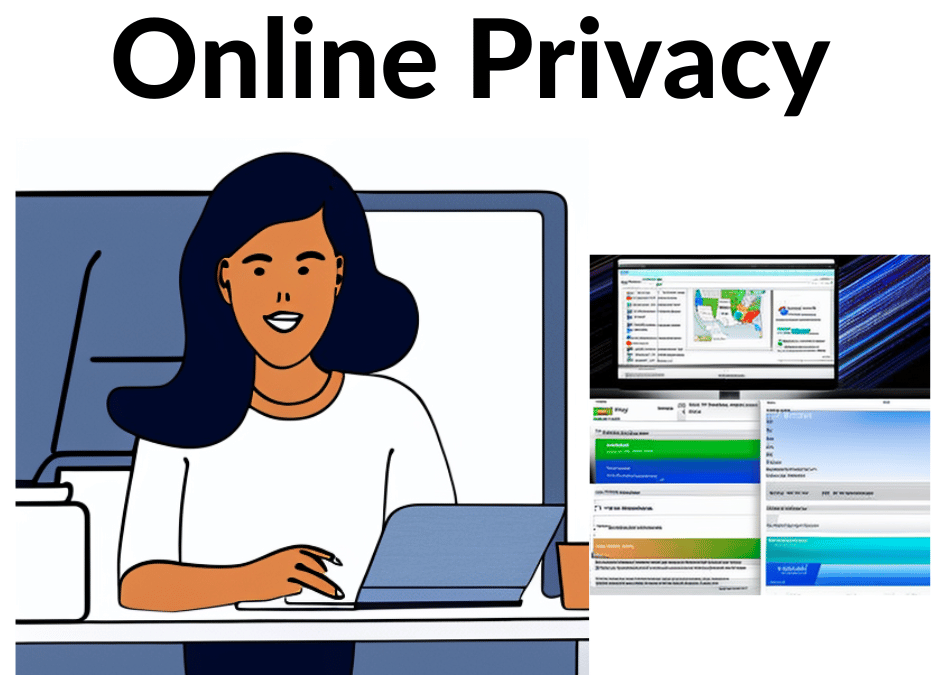Clearing your browser’s footprint is essential for several reasons:
- Privacy: Clearing your browser history, cache, and cookies can help to protect your online privacy by removing traces of your browsing activity and personal information. This can help to prevent unauthorized access to your data and guard against tracking and profiling.
- Security: Clearing your browser footprint can help to reduce the risk of security incidents, such as session hijacking and cross-site scripting attacks. Removing temporary files and cached data can minimize the attack surface for potential attackers.
- Freeing up storage space: Clearing your cache and cookies can help free up storage space on your device, improving your browser’s and other applications’ performance.
- Improving browsing experience: Clearing your browser footprint can help to improve your browsing experience by removing temporary files that can slow down your browser and cause other issues.
- Preventing unauthorized access: Clearing your browser footprint can help to prevent unauthorized access to your personal information and browsing history by others who use your device.
It’s recommended to regularly clear your browser footprint to maintain the privacy and security of your online activity and improve your overall browsing experience. So, here’s how you do it…
Some Steps You Can Follow to Clear Your Browser Footprint:
- Clear your browser’s history: In most browsers, you can do this by going to the history tab and clicking on the “Clear history” or “Delete history” option.
- Clear your cache: Clearing your cache can help to remove temporary files and images stored in your browser. In most browsers, you can do this by going to the settings or options menu and selecting the “Clear cache” option.
- Delete cookies: Cookies are small files stored in your browser that can track your online activity. To delete them, go to your browser’s settings or options menu and select the “Delete cookies” or “Manage cookies” option.
- Disable browser extensions: Some extensions can track your activity and store data. To disable them, go to the extensions section of your browser settings and toggle them off.
- Use private browsing mode: Many browsers have a private browsing mode, such as Incognito mode in Google Chrome, that doesn’t store your browsing history or temporary files. Using this mode can help to minimize your browser footprint.
Note: Clearing your browser footprint may not guarantee complete privacy and protection from tracking, as other factors such as your IP address, device type, and operating system can also be used to track your online activity.
Risks of Third-Party Cookies
Most modern browsers can turn off cross-site cookies. These are where a website can read cookies created by another website. However, third-party cookies (also known as Cross-site cookies) can pose several risks to the security and privacy of your online activity. Some of the risks include the following:
- Session hijacking: Cross-site cookies can be used by attackers to hijack a user’s session and steal sensitive information, such as login credentials and financial information.
- Tracking: Cross-site cookies can be used to track a user’s browsing behavior across multiple websites, leading to the collection of sensitive information about their interests, habits, and location.
- Profile Building:. , Cross-site cookies can be used to build a detailed profile of a user’s online behavior, which can then be used for targeted advertising or other malicious purposes.
- Cross-site scripting (XSS) attacks: Cross-site cookies can be vulnerable to XSS attacks, where malicious code is injected into a website to steal sensitive information or manipulate the behavior of the site.
- Privacy violations: The use of cross-site cookies can lead to privacy violations, as websites can collect and share sensitive information about a user’s online activity without their knowledge or consent.
To minimize the risks associated with cross-site cookies, it’s essential to keep your browser and security software up-to-date and to be mindful of the types of websites you visit and the information you share online. Also, you can adjust your browser settings to block or restrict cross-site cookies if you like.
How to Clear Your Browser History to Keep Your Risks Lower
Clearing your Internet browser history can vary depending on your browser. Here are the general steps for clearing your browser history on some popular browsers:
Chrome:
- Click the three dots in the top-right corner of the browser window.
- Select History, then Clear browsing data.
- Select the time range you want to clear browsing data.
- Select the types of data you want to clear (e.g., history, cookies, cached images, and files).
- Click Clear data.
Firefox:
- Click the three horizontal lines in the top-right corner of the browser window.
- Select History, then Clear Recent History.
- Select the time range you want to clear browsing data.
- Select the types of data you want to clear (e.g., history, cookies, cached images, and files).
- Click Clear Now.
Safari:
- Click on Safari in the top menu bar.
- Select Clear History and Website Data.
- Select the time range you want to clear browsing data.
- Click Clear History.
Edge:
- Click on the three dots in the top-right corner of the browser window.
- Select History, then select Clear history.
- Select the types of data you want to clear (e.g., history, cookies, cached images, and files)
- Click Clear now.
So that you know, clearing your browser history will remove records of the websites you have visited. Still, it may not release other online activity traces, such as your search history, bookmarks, or saved passwords.
Additionally, clearing your browser history may not necessarily remove your browsing data collected by third-party apps, your ISP, or government agencies.
https://craigpeterson.com/news/how-a-handful-of-russian-techies-pulled-one-of-the-biggest-online-heists-in-history/12066/