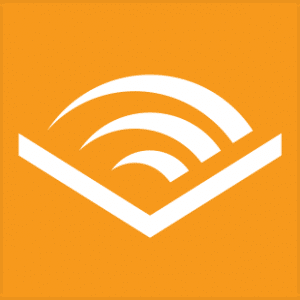Let’s talk about doing your iPhone a HUGE favor. You know how, at the start of the year, you spend some time reflecting, cleaning, and making resolutions? Well, here’s one for you: start clearing your iPhone’s browser cache more regularly! 🧹📱
What is it? And Why Clear Your Cache?
Your browser cache stores website data for faster retrieval, keeping things snappy. But over time, page elements change, and that’s when problems can pop up. The number of elements on an average web page has grown significantly over time, and now-a-days the elements can change every time you re-visit a web page creating quite a mess.
So, when cached data doesn’t match the latest version of a web page, you’re looking at a ghost of that page. Spooky, right? 👻 More pages change, which means more ghosts. So it’s good to clear out your browser cache every so often.
Cache Clearing on Different Browsers
Whether you’re using Chrome, Safari, or other browsers on your iPhone, your cache builds up digital clutter over time. Clearing it gives the browser a new start, speeding up your web surfing. Now, let’s dive into how to clear your cache on different browsers. 🌊
Safari
- Open the Settings app on your iPhone.
- Select Apps > Safari.
- Go to Clear History and Website Data.
- Choose Clear History and Data in the pop-up box – anywhere from the last hour to all history.
Chrome
- Open the Chrome app.
- Select the three dots in the bottom right to open more options.
- Swipe over to Settings in the top menu bar.
- Scroll down and tap Privacy and security.
- Tap Delete browsing data to open up another menu. Select the intended time range (anywhere from Last Hour to All Time). Make sure Cookies and Site Data are checked, along with Cached Images and Files. Finally, hit Delete browsing data.
Firefox
- Click the hamburger menu in the bottom right corner to open up options.
- Choose Settings at the bottom of the menu.
- Select Data Management in the Privacy section.
- You can select Web Site Data to clear data for individual sites, or select Clear All Web Site Data to clear data from all selected fields.
What Happens When You Clear the Cache?
Initially, clearing your cache will slow down your phone because it removes the website data your phone has stored locally. The data in your cache builds over time and can end up slowing things down if it becomes too bulky or out of date. Clearing that data gives sites a fresh start, fixing some loading errors and speeding up your browser. Just be prepared to sign in to everything again. 🔓
How Often Should You Clear Your Cache?
Most people only need to clear their caches once every month or two. That’s generally when your browser will build up a cache large enough to start slowing things down. If you frequent a large number of sites, you should err on the side of clearing your cache more often. ⏲️
And that’s it, folks! Do your iPhone a favor and start clearing your cache regularly. Remember, a clean cache is a happy cache! 😁
Before you go, don’t forget to sign up for free weekly emails at https://CraigPeterson.com for more tips and tricks to keep your tech game strong. 💪